A name embroidery hoop makes an adorable DIY baby gift, so I decided to design a pattern for one. I made sure to use lots of pink, flowers, and a curly font. A nice and girly floral embroidery pattern! My friend just got a new niece, so I made this for her. Isn’t her name cute?! If you decide to make this hoop, make sure to scroll all the way to the bottom because I also have a step-by-step video stitch-along for this pattern.
I created this pattern as part of a sponsored post for FontBundles.net. The font that you see is from The Fantastic Font Bundle II. The font is called Herschel Script. It’s a beautiful font, and the more I play around with it, the more I love it! I really like how the font changed itself when I typed the double “e” at the end. Since this is a monoline font, it’s really easy to stitch too. I’ll show you how to customize the font so you can put another name or phrase on the hoop. It’s really easy!
(This post may contain affiliate links, which means I may receive a commission, at no extra cost to you, if you click a link and purchase something that I have recommended.)
To make this floral name embroidery hoop, you’ll need:
- free floral name embroidery hoop pattern (instructions to download are at the bottom of this post)
- Fantastic Font Bundle II
- Inkscape (free download)
- 6 inch embroidery hoop
- fabric – I used a linen/cotton blend in a pretty rose color
- embroidery floss (DMC colors: 501, 562, 966, 927, 761, 948, 3328, and 3799)
- dressmaker’s carbon paper or something else to transfer the pattern
- felt for backing (optional)
The pretty flowers are made with a woven wheel stitch, just like the ones on my popular Bloom Hand Embroidery Pattern. They look complicated, but they are actually pretty easy. Take a look at my embroidery stitches guide for videos that will show you every stitch you need.
The leaves are all done in a satin stitch or fishbone stitch. These can be a little more advanced stitches, so if you are a beginner, feel free to just outline them.
To customize the name on the hoop, first make sure you have downloaded and installed the Herschel Script font, which is part of The Fantastic Font Bundle II. Instructions to install the fonts are included on FontBundles.net.
You will also need to download a free program called Inkscape. Open the free pattern file I provided in Inkscape. Choose “Layers” in the menu bar and click “Layers” at the bottom. This will bring up a toolbar on the right. The “name” layer should be chosen already, but if it isn’t, click it.
Double click the text, and you’ll be able to edit it. After editing, you’ll probably need to move the words around to account for the different name lengths. Click black arrow on the top left of the screen, click the words once to select them, and then click and drag to move them around.
Once you’ve got the name where you want it, print out your file and stitch away! You can even add the date of birth if you’re making this for a baby. Wouldn’t that be sweet?!
Just in case you don’t feel like doing it this way, I also provided a PDF of just the wreath to download. You should be able to print it separately, type the Herschel Script font in a word document, and add it that way. The font size I used was 82.
To get the password, enter your information in the form below to sign up for my free email newsletter. You will get an email with the password. Already subscribed but forgot the password? No need to subscribe again! Every email newsletter I send has the password in it, so check the latest one.
See the video stitch along!
Head over to my YouTube channel to see a step-by-step video stitch along. Start by watching the first video below.






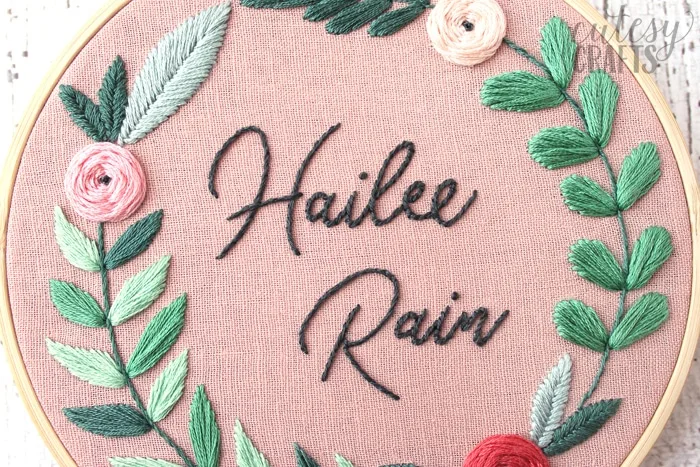
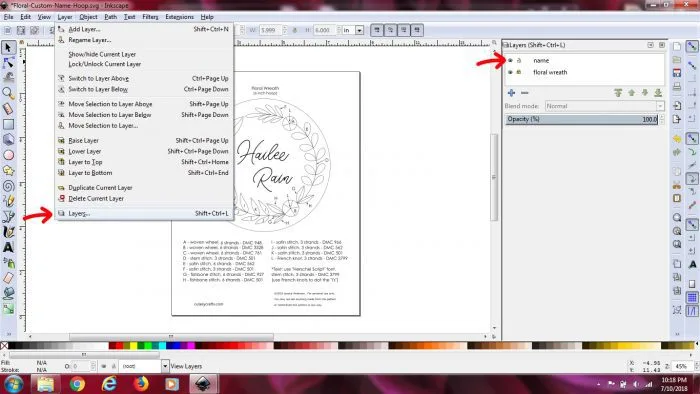
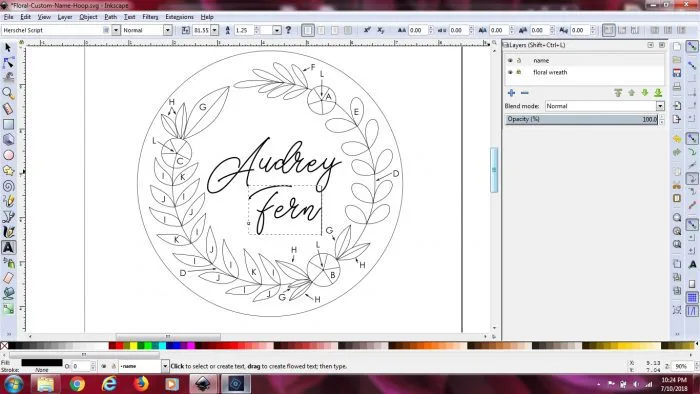

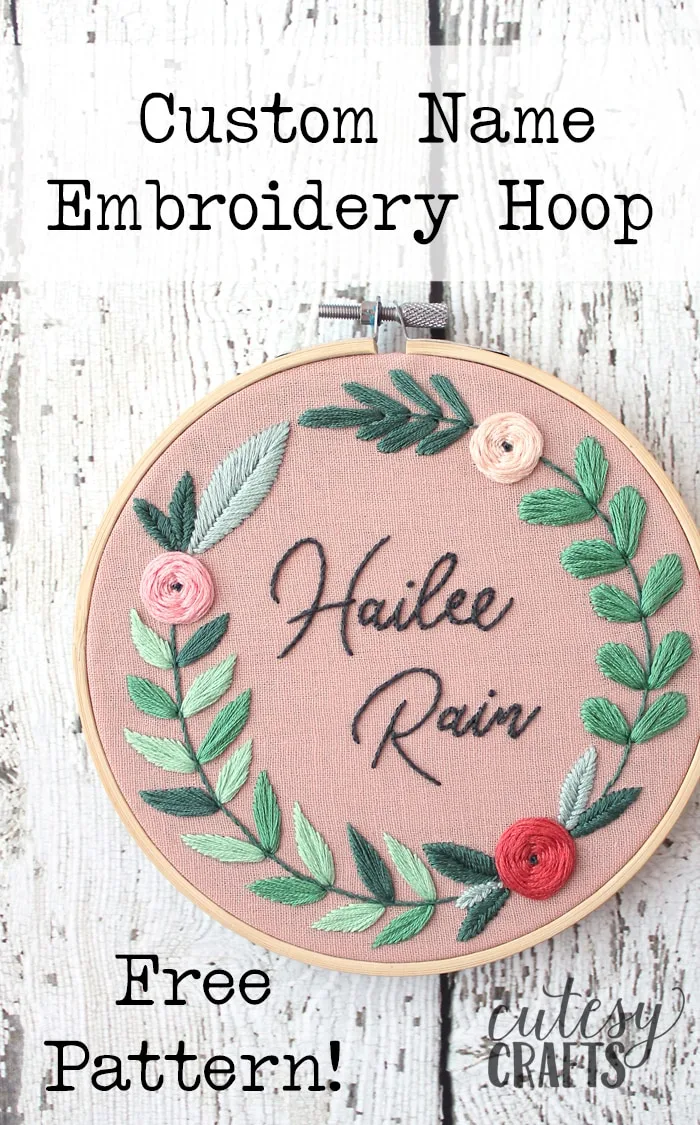
Bianca
Friday 24th of April 2020
Hi! I would love to download this pattern but I don't know how to do it. I already suscribed but I don't find where to download the patterns!
Jessica @ Cutesy Crafts
Thursday 2nd of July 2020
Send me an email at cutesycrafts@hotmail.com and I can help you out.
Gaby
Friday 27th of September 2019
Hello! I downloaded both the fonts and the file to be opened in Inkscape but for someone the fonts won't transfer. I've already uploaded the fonts onto my computer and am able to access them in Microsoft Word but for some reason they're not showing up in the Inkscape application. Any recommendations?
Jessica @ Cutesy Crafts
Monday 7th of October 2019
Hmmm... the only thing I can think of is to make sure you closed Inkscape after installing the fonts and try again.
Kelly
Monday 13th of May 2019
This pattern was so easy to follow and the final product is super cute! Love the colors too! I made this for a friend's new baby and it's the perfect little gift. I haven't embroidered in almost 15 years but your pattern made it so fun to pick up an old hobby again. Can't wait to explore your other patterns and do more projects!! Thanks!
Sharon
Monday 17th of December 2018
The file is not coming up when I open Inkscape. There is no 'name" file. How can I fix that?
Jessica @ Cutesy Crafts
Monday 17th of December 2018
Inkscape can be funny sometimes. Try right clicking the file itself. Choose "open with" and then find Inkscape. See if that works.
Chelle Chapman
Tuesday 14th of August 2018
First visit to your blog via Swoodson Says, & THIS post is SEW cute!! I'm going to have a peek around so please don't let me interrupt!! Oh, and Thank You Sew Much for the free pattern & tutorial as well as your Stunning photos!!!
Jessica @ Cutesy Crafts
Friday 17th of August 2018
Oh, thank you Chelle! So glad you found me! <3