If I’m not taking care of kids, crafting, or blogging, you will probably find me researching family history. I’m a bit obsessed. I saw these family trees from Brightside Prints a couple years ago and decided to make my own as Christmas gifts (I am not affiliated with that company in any way.) I used a completely free program called Inkscape that you can download here. It’s great because similar programs can cost up to $300… no thank you! I now use Inkscape to make all of my patterns, drawings, and even Silhouette cut files. Here is my tree! I love it so much!
I blurred out a bunch of the names to protect the privacy of some family members, but you get the idea.
The bottom is made up of my kid’s first and middle names, the trunk is me and my husband, and the branches are all of our parents, grandparents, etc. I used middle names up through my grandparents and just first and last after that. Each leaf shows the state or country where each person is born.
I’m going to do my best to show you step by step how to make your own. It’s pretty technical, so I suggest only trying this if you are pretty handy with the computer.
Download the file that I made for my own tree here. (edit: Google Docs can’t generate a preview of an svg, but I believe you can still save/download it. Try clicking the arrow on the upper left that says “download the current version” when you hover over it. If that doesn’t work, send me an email, and I will send you the file.) Trust me, it will save you tons of time. I changed a bunch of the names, so the sizing is a bit off, but the names of your family will be different anyway so it doesn’t matter much. The font I used is Edwardian Script. I think it’s a standard font that comes with MS Office, so hopefully you have it! The file DOES NOT contain the background image, so you will have to get your own. Make sure it is high resolution, at least 300 dpi.
Remember while you do this to SAVE SAVE SAVE multiple copies at different steps along the way so you can go back if you mess up.
Notice the “layers” on the bottom. You can switch between those, lock/unlock a layer, etc. Use the + and – on your keyboard to zoom in and out.
Click the text button on the left and double click on some text in the tree to change the names. For this bottom part, you are going to want to make sure everything is nice and evenly spaced between each name.
The lines you see are called “paths”. To make them curve a different way or lengthen/shorten them, click the “edit paths” button on the left and click on the line. This gets a little tricky sometimes to click the path instead of the name. If you end up moving the name on accident, you will want to push “undo” at the top of the page to put the text back on the path.
You should then be able to click the small square (or node) to move things around to where you want them.
When you bend the text like this, things get a little messed up. Highlight the letter before the spot you want to fix and make the letter spacing bigger or smaller. Do this for every name. Now is also a good time to spell check!
Yes, this will take a long time! Ahhh! Much better!
Put all of your leaves where you want them. When you are COMPLETELY done moving all of the text and leaves around, you want to make your path lines disappear. Double click the word “stroke” on the bottom left and a window will pop up on your right. Click the X to change to no paint. Do this for each line.
See, the line is gone.
After everything is done, add your background image to a new layer. Check and double check all of your spacing, spelling, etc. Now it’s time to save. You want it to be high quality with those small fonts. To be on the safe side, I exported as a 600 dpi .png image.
Now you can send the file off somewhere to get printed as a 24″ x 24″ piece of art. I’ve found that a lot of places do not take file sizes this large, so you may need to search around a bit to find the printer that is right for you. (Maybe if you save it as a smaller dpi, you will have better luck, but I don’t know what that will do to the quality. **edit: a friend told me they had success had 300 dpi**) I REALLY wanted mine printed on canvas. It was a bit pricey, but worth it for a nice quality piece of art for a family history nerd like me.
I found CanvasPop when I printed these as gifts, and used the company again to print my own. They have a satisfaction guarantee, and they take great care in creating a quality canvas. Since I was going to be telling you about them anyway, I decided to become an affiliate, so if you click a link or button and buy, I get a commission. **edit: I am no longer an affilate** As always, I am giving you my honest opinion. You will notice that you cannot upload a file this large directly to their site. All you have to do is call or email them, and they will give you instructions to send your file to their dropbox. I love that you get to deal with REAL people!
Let me know if you find a better or cheaper way to get it printed. I’d really like to know. **edit: A reader told me that he got his printed at Walmart for a much lower price!** So glad to have this space on my wall filled with something that I love to look at!
Anyone else into family history?

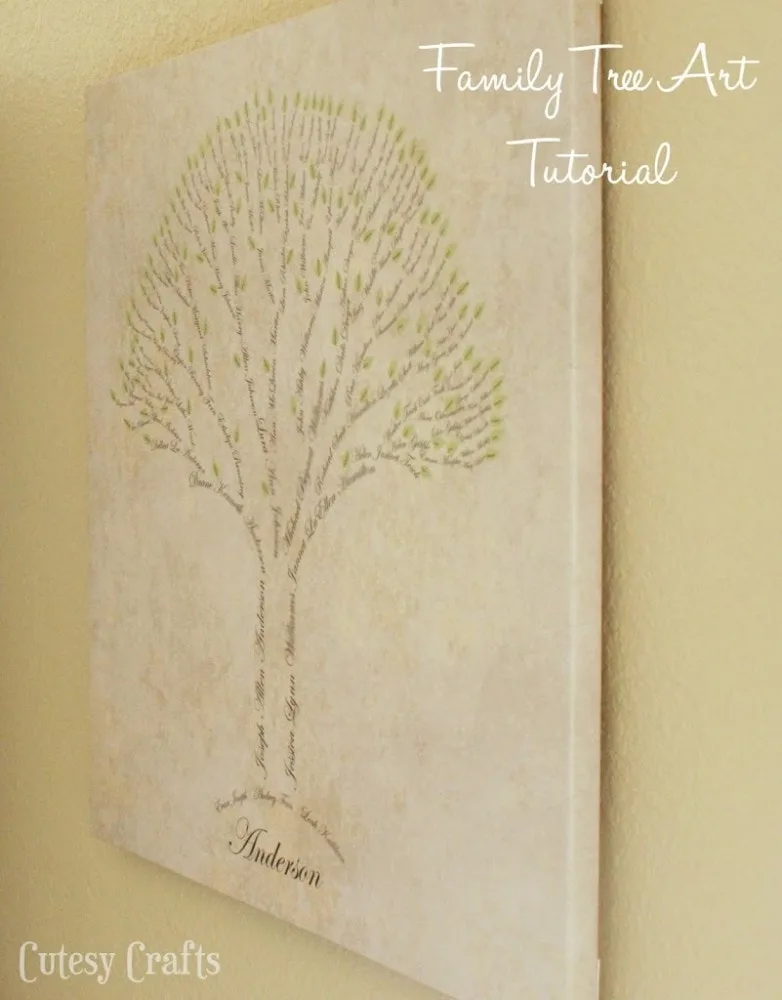
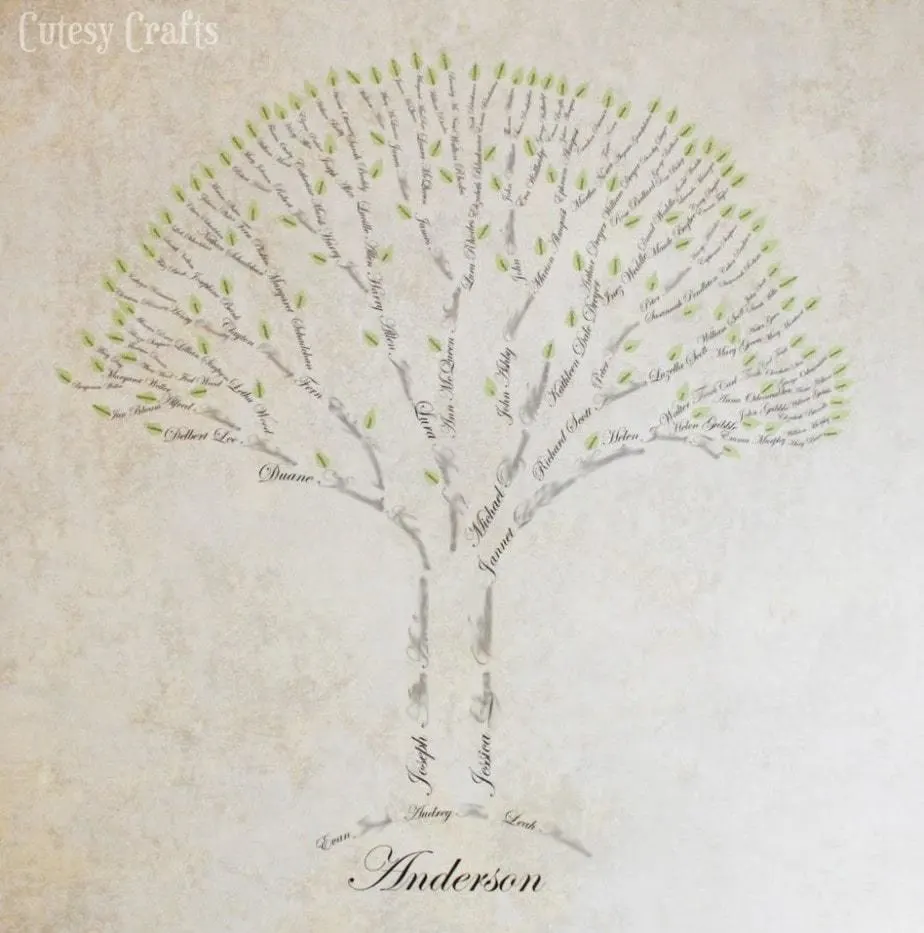
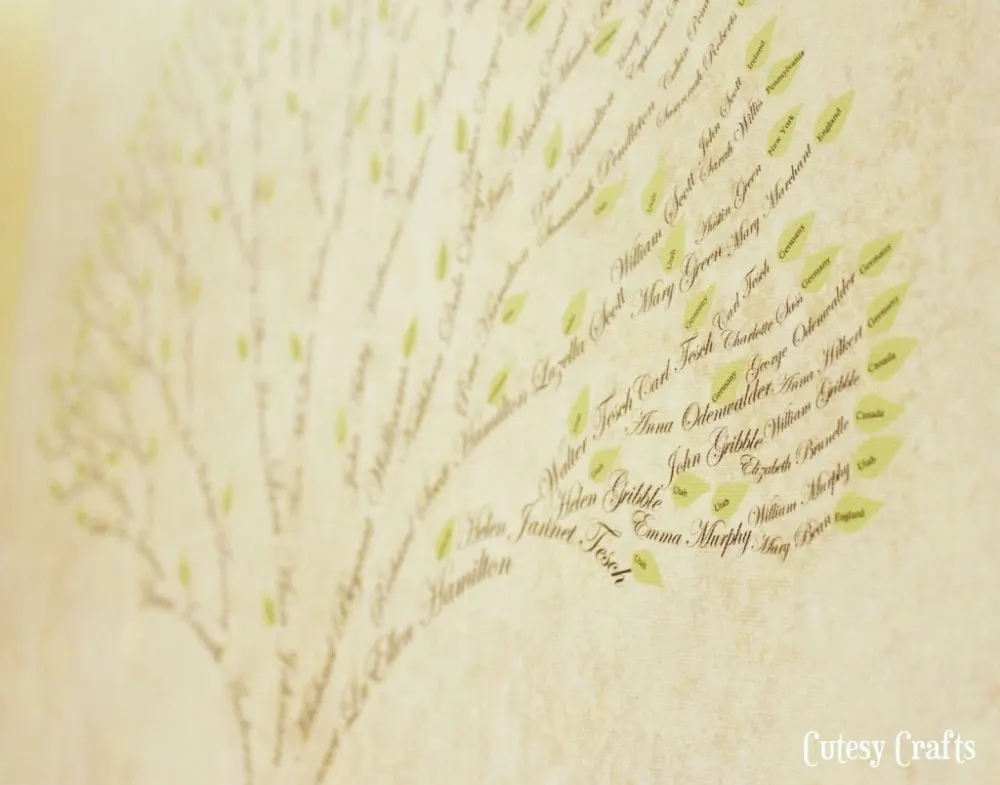
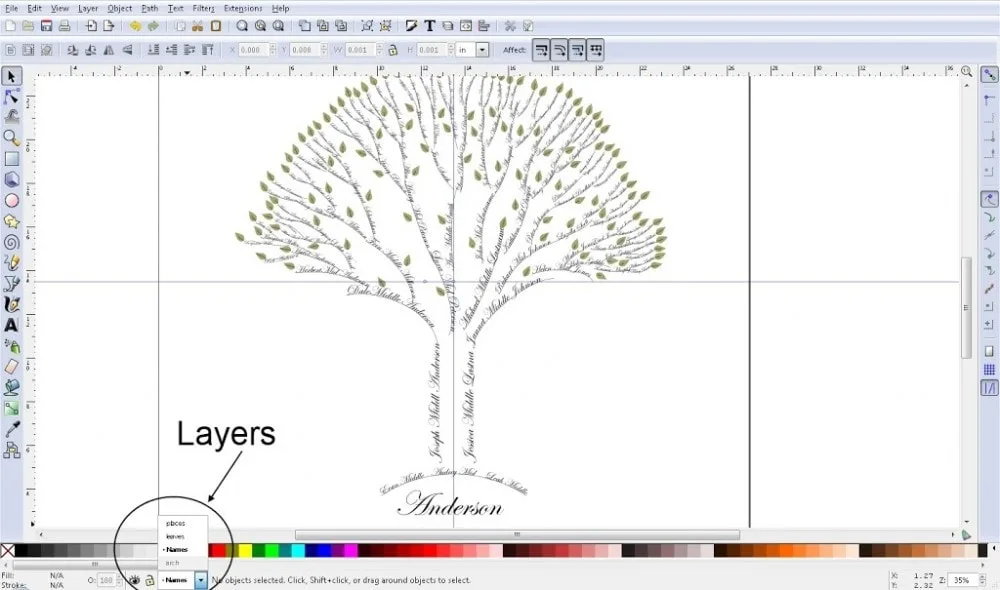
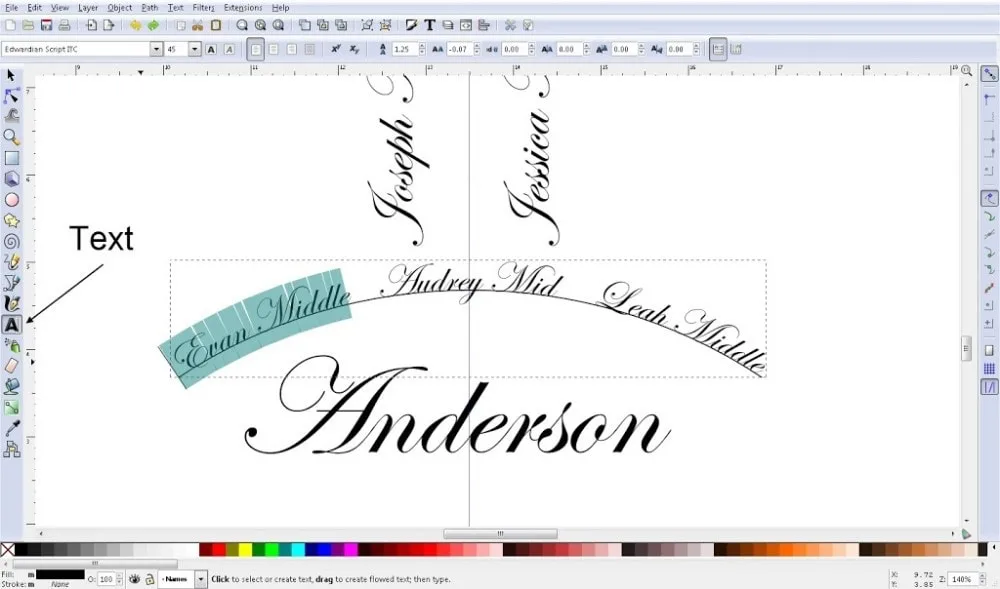
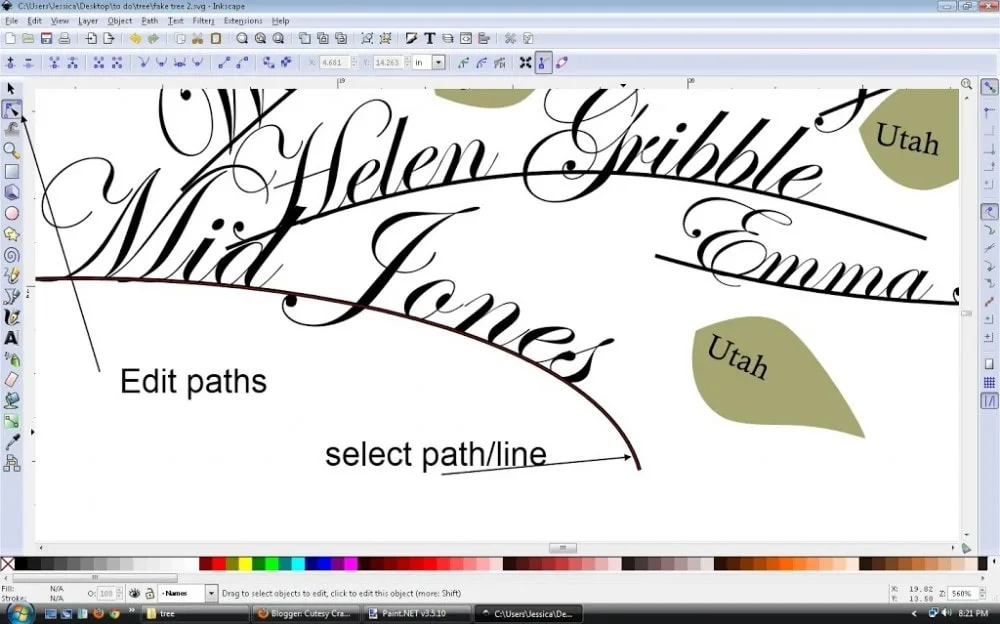
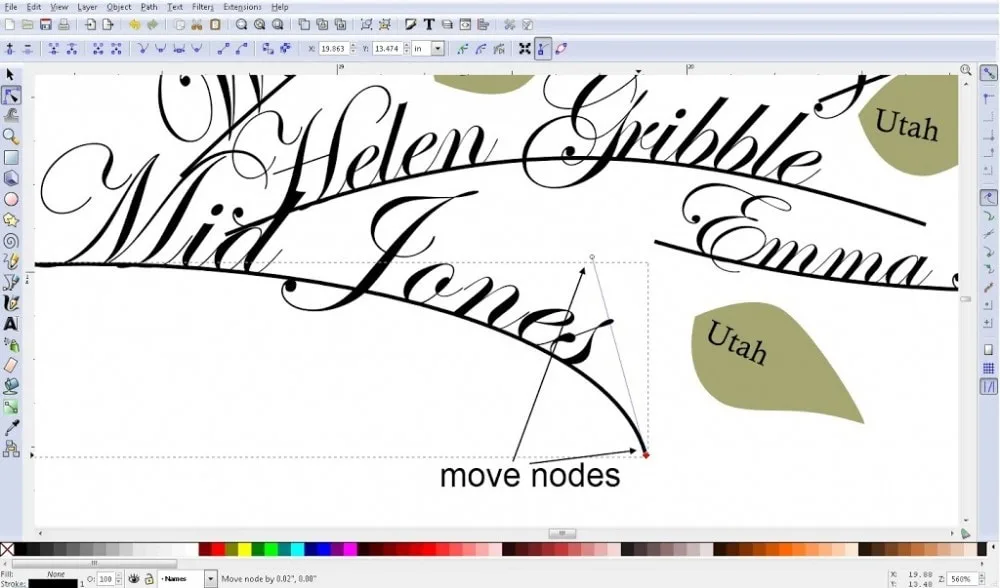
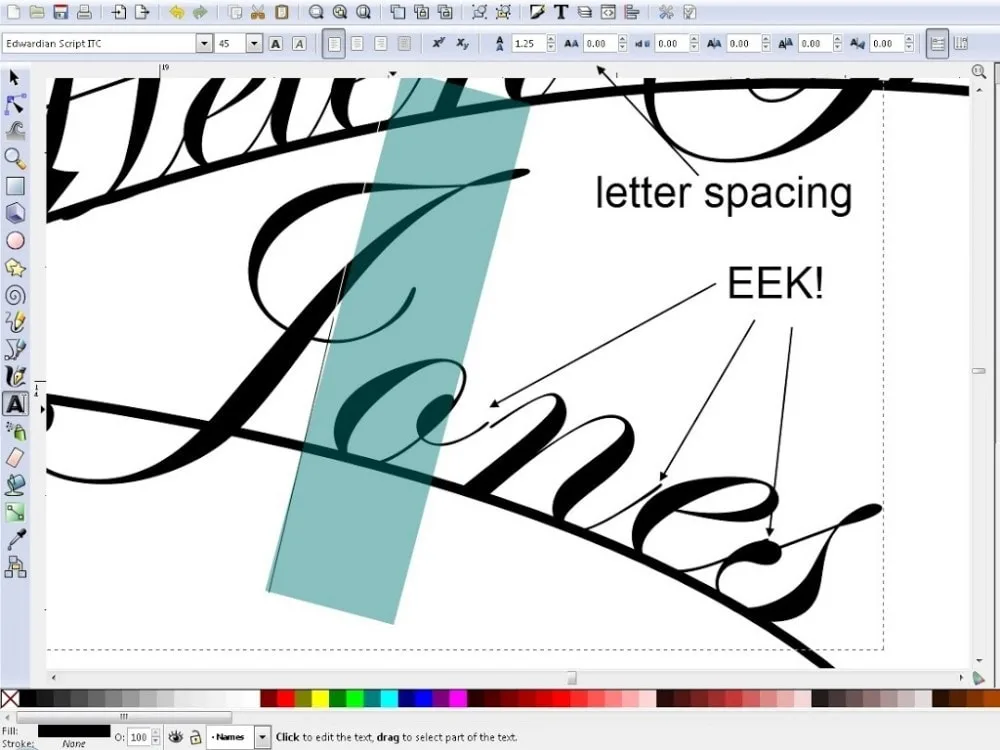
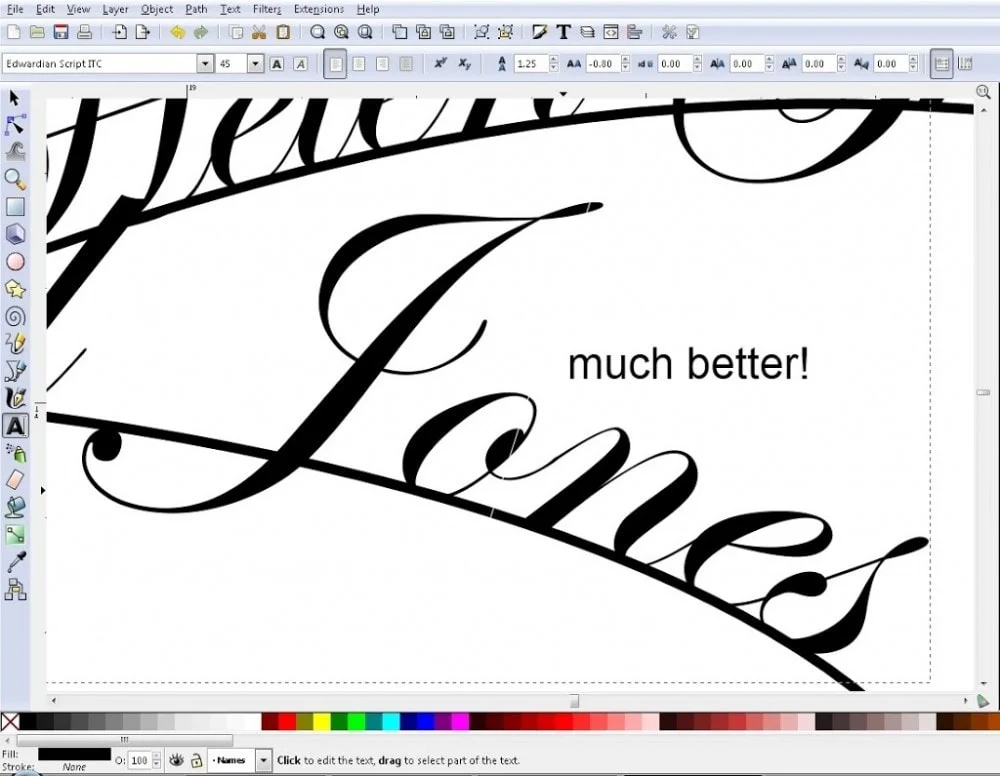
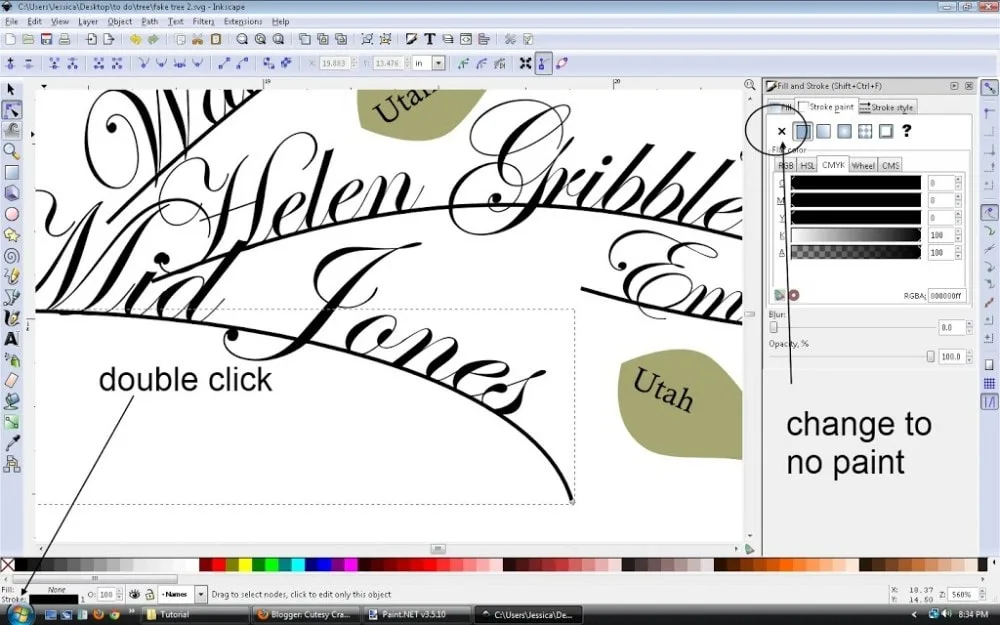

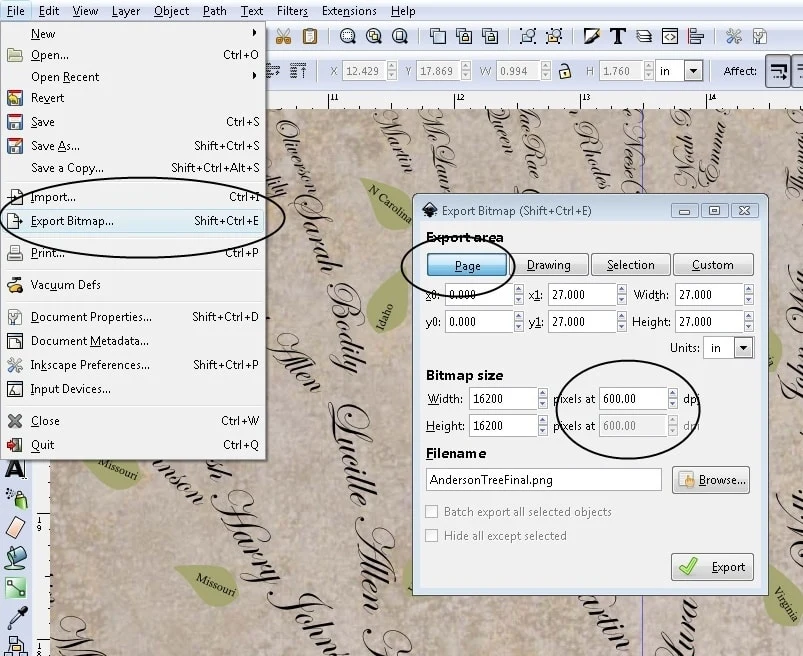

Susan
Tuesday 25th of March 2025
I was reaching out to see if you could send the file to me. Thanks!
Jessica @ Cutesy Crafts
Friday 25th of April 2025
Send me an email jessica@cutesycrafts.com
Kelly
Saturday 8th of February 2025
Just emailed you! This is so creative! May I please have the template, I would love to create one for my family.
Mary
Thursday 8th of February 2024
CAN YOU SEND ME THE FILE FO THE FAMILY TREE ART? THANK YOU
Sandy Emme
Saturday 4th of February 2023
Please send the tree file, I've been hoping to do something like this as well. I'm still collecting family history data and haven't started on the illustration.
Jessica @ Cutesy Crafts
Wednesday 8th of March 2023
Send me an email, and I can help jessica@cutesycrafts.com
Dori
Saturday 19th of November 2022
Hi I would love to make this! Could you email me the template? I will send you an email Thanks